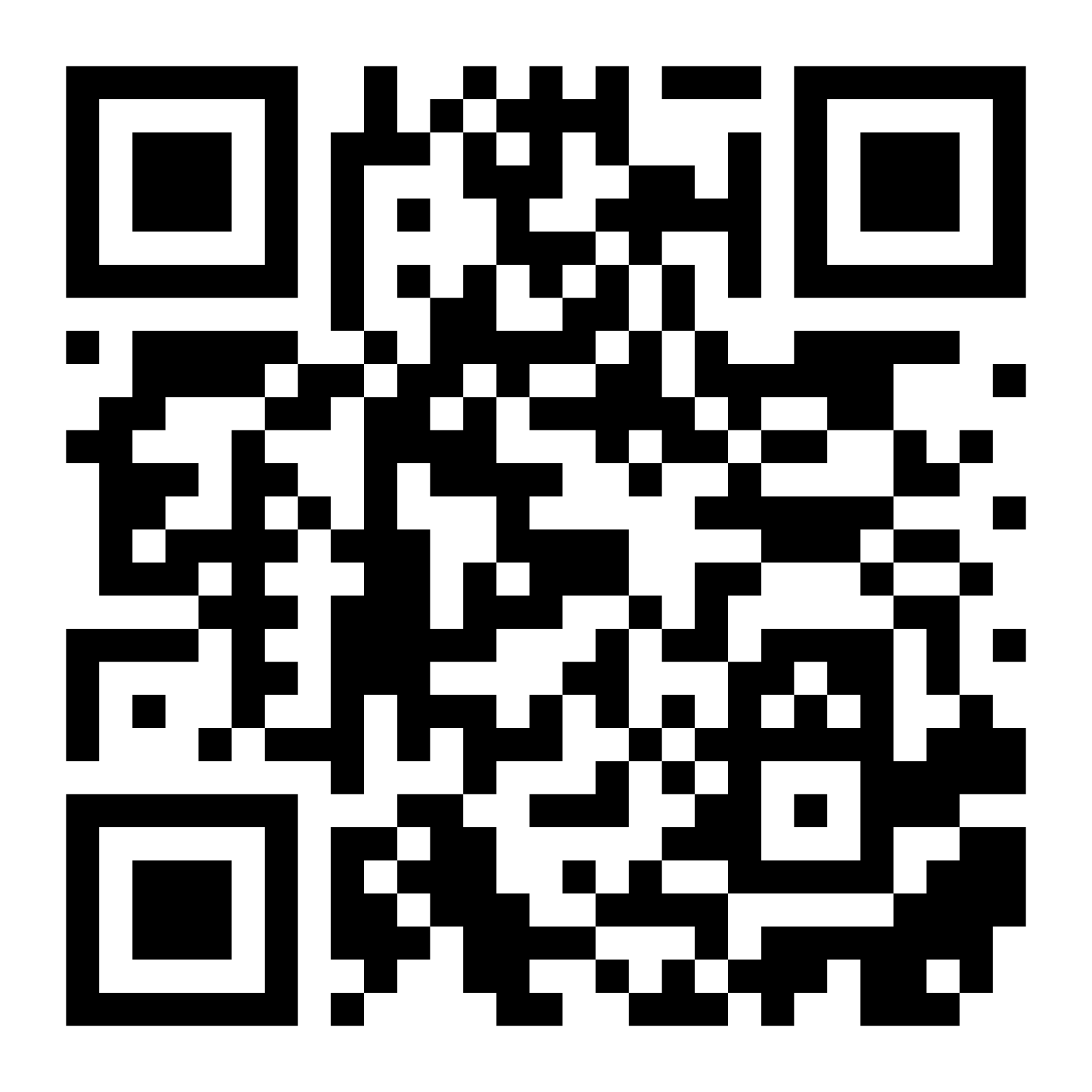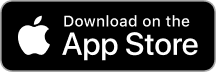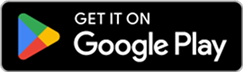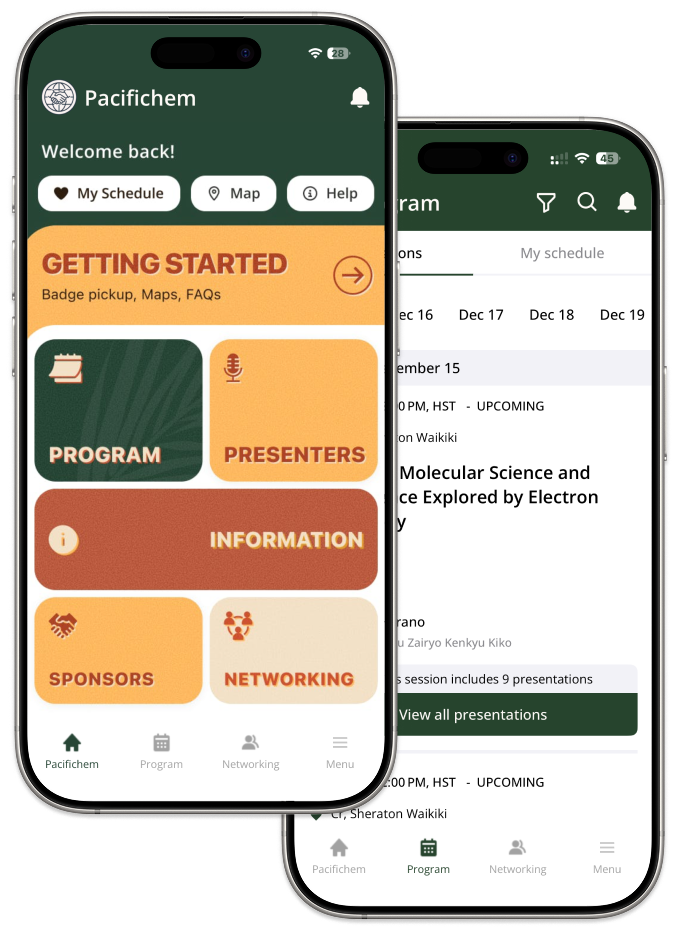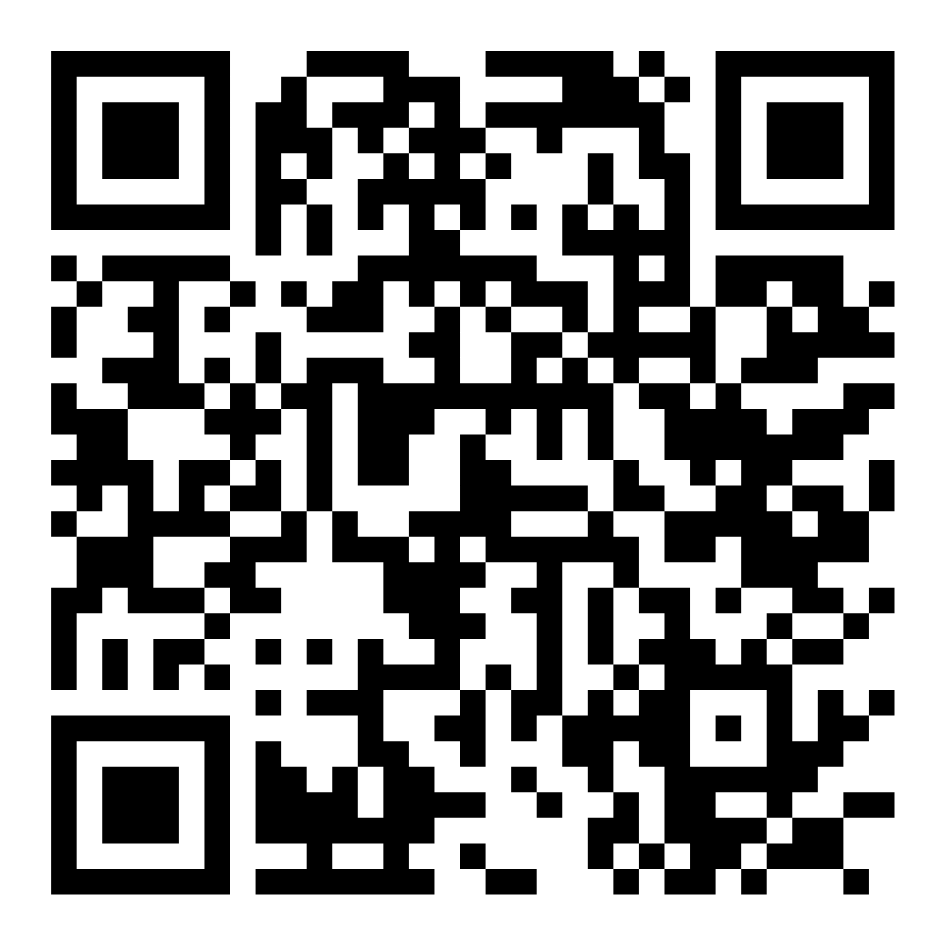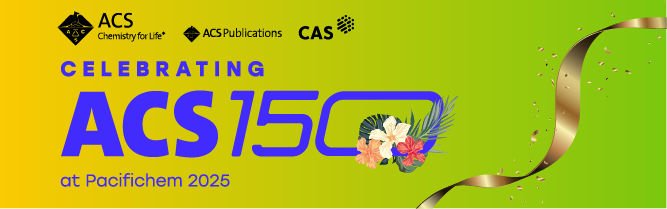Download the
Pacifichem App
Stay connected with real-time updates, explore the program, and build your agenda all from your mobile device.
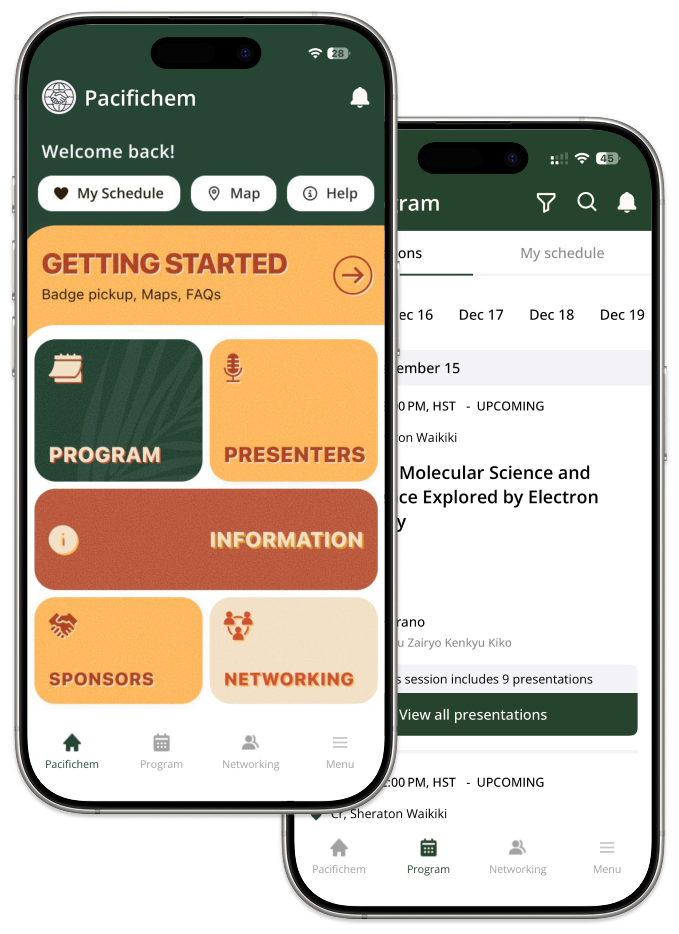

Build your personalized schedule

Connect & chat with other attendees

Receive real-time updates and notifications
Create an account to unlock exclusive features
Create your Pacifichem App Account to personalize your event experience.
Create an account to unlock exclusive features
Create your Pacifichem App Account to personalize your event experience.
Make the most of Pacifichem 2025
Enhance your Pacifichem 2025 experience with powerful features designed for attendees.
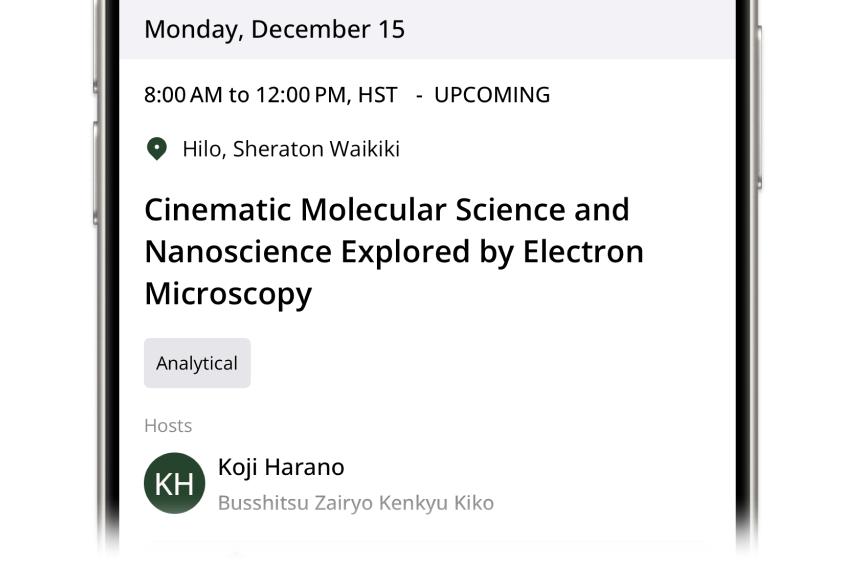
Program on the go
Stay in the loop for sessions, presenters, and Pacifichem updates.
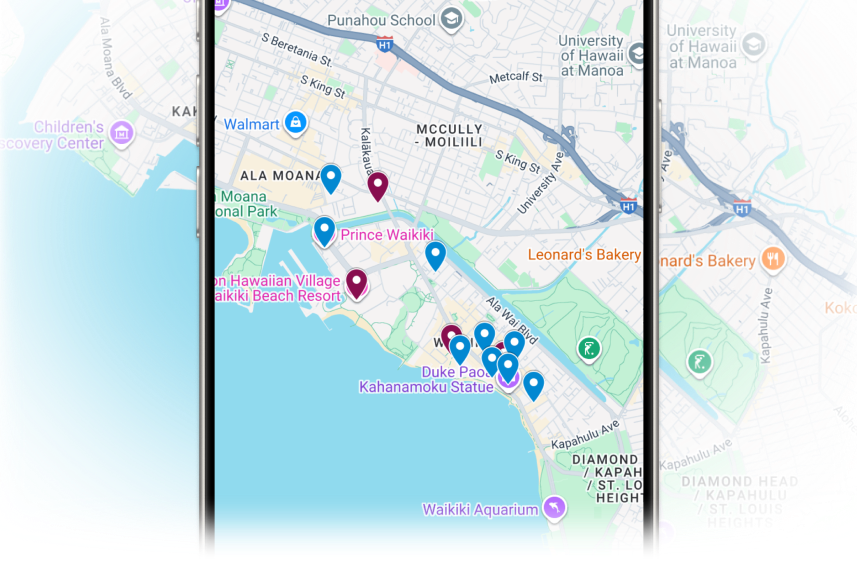
Access event maps
Navigate venues effortlessly and never miss a session.
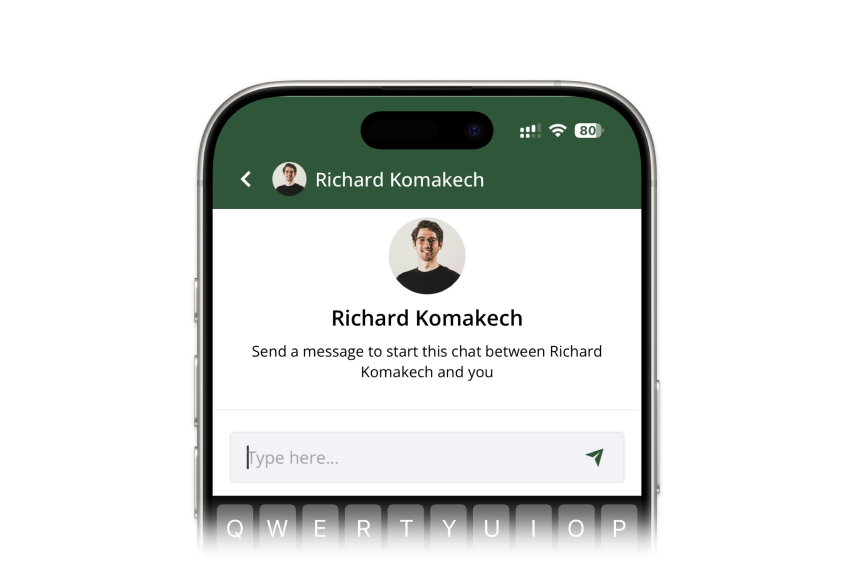
Find presenters & sessions
Learn more about presenters and explore detailed program info.
FAQ
Enhance your Pacifichem 2025 experience with powerful features designed for attendees
Is the mobile app free?
Yes, the Pacifichem mobile app is completely free to download and use!
Do I need to create a new account for the app if I already registered for the event?
Yes, your mobile app account is separate from your event registration. Though you can use the app without creating an account, you will need to create a new, free account through the form on this page to access all the app's features. Create your account here.
What can I do with the mobile app?
The app allows you to create a personalized event schedule, connect and chat with other attendees and receive important real-time updates and announcements throughout the event.
How do I download the app?
Download the app from the App Store (for iOS devices) or the Google Play (for Android devices) to download the app. We also encourage you to create an account to make the most of the Pacifichem app and your congress experience!
I am having trouble logging in. What should I do?
Please ensure you are using the email and password you created when filling out the Account Creation form. If you've forgotten your password, you can use the "Forgot Password" option on the app's login screen. If you continue to experience issues, please contact our mobile app support team at pacifichemsupport@acs.org.
Can I use the app without an internet connection?
Some features, like viewing your personal schedule and pre-downloaded content, may work offline. However, features requiring real-time updates or networking will need an active internet connection.
How do I change my notification settings on my phone for the mobile app?
You can manage notifications both in your phone settings and inside the app. Steps may vary slightly by device.
On iOS:
- Open Settings > Notifications > Pacifichem 2025.
- Turn on Allow Notifications.
- Choose alert types (Lock Screen, Notification Center, Banners).
- Optional: Set Banner Style to Persistent.
- Toggle Sounds and Badges as desired.
- If available, enable Time Sensitive Notifications.
On Android:
- Open Settings > Apps >Pacifichem 2025 > Notifications.
- Turn on Show notifications.
- Enable categories you want (e.g., Announcements, Schedule changes, Messages).
- Adjust lock-screen visibility, pop-ups, sound, and vibration as preferred.
How do I adjust my Privacy Settings?
You can adjust your Privacy Settings, therefore controlling your Networking feature settings, by going to the Hamburger Menu on the bottom right corner of your screen, and scrolling all the way to the bottom to Privacy Settings. You can then toggle the settings on and off as needed.
How do I add sessions or events to my personal schedule?
To add items to your personal schedule, first ensure you are logged into the mobile app. Then, navigate to the program or agenda section. You should see a button "Add to Agenda" in each session or event. Simply tap this option, and the item will be added to your personalized schedule. You can usually find your full personal schedule under a "My Schedule" within the app.
My question isn't listed here. Who can I contact?
For any other questions or assistance, please don't hesitate to reach out to our support team at pacifichemsupport@acs.org.
Is there a desktop version of the App?
Yes. You can access the desktop version here: Pacifichem Desktop App
Quick Troubleshooting
I can't connect with other attendees
Make sure you are logged in to the app. Networking features require an active account and an internet connection. Also ensure your in-app privacy settings allow networking: go to the Hamburger Menu > Privacy Settings and enable options that allow others to find and message you.
I can't add items to my schedule
Make sure you are logged in. Adding sessions to your personal schedule requires signing in to your account.
My updates/announcements aren't showing
Make sure you are connected to Wi‑Fi or have a stable internet connection to receive the latest updates.